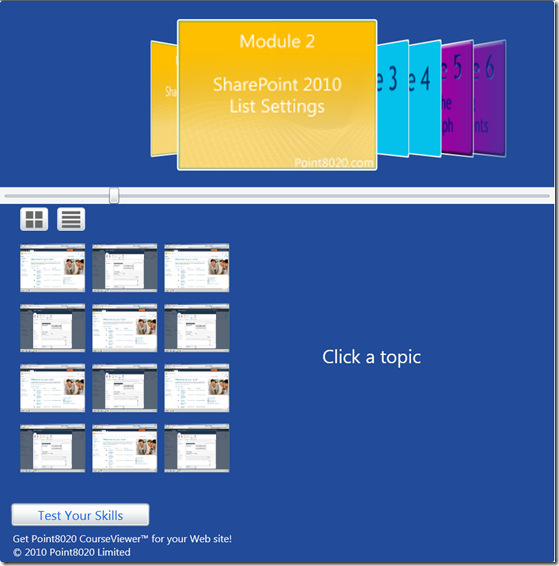The excellent technical Sharepoint/Silverlight house that is Point8020 has released a free version of it’s new course delivery vehicle as CourseViewer(tm). You can download it with the how-to from their site here (in exchange for some minor registration details). The CourseViewer(tm) can be inserted into a website or into a Sharepoint 2010 Silverlight webpart.
CAVEAT – this is not a ‘system’, it’s a content viewer – so on one hand, don’t expect song, dance, bells, whistles and the tea made to boot – but on the other hand, it’s how you use it that will let you get some good use out of it.
The snip below shows the CourseViewer(tm) – it’s some Silverlight code which consumes an XML file which describes your course. The top panel displays a list of modules (defined in the XML) within your course – these module graphics slide right/left as you scroll through them and the module content list (lower left) refreshes with thumbnails of the content items. You can switch from a thumbnail view to a list view of the content. Click on a content item and it will either launch in the panel on the lower right (if it’s a WMV) or in a separate app window (depending on the content type). You can stick in a simple self-test at module level. So far, so Simples and all defined in XML.
For me the trick comes with thoughtful use of course collateral. For instance you can produce a voiced-over Powerpoint and generate a WMV – make it high resolution and you can expand the player to full screen for a good experience – all within the viewer. Put it on your corporate portal with a list of internal or external resources – web pages, PDFs, SWFs – use the modules to layer your content within the restrictions of the viewer – using modules for summarisation, testing and recap and you’ve got yourself a very useful and reasonably attractive micro-learning tool.
You could see this and think that it’s not that greatly useful but if you put your mind to it, you can work-up something interesting, a bit different and with a taste of (Sharepoint) things to come.